The E4SE 8.2 Service Pack 1 was recently release. The following is extracted from the included Release Notes. This post only includes update information from Service Pack 1. Please refer to the documentation for previous updates and more detailed information.
GLOBAL UPDATES
- Business Intelligence – The following dimensions and measures are incorrect or missing in the Project Cube: Customer SIC, Available Hours, Resource Available Hours, Utilizable Hours, Base Utilization, Utilization, and Actual Hours.
- Business Intelligence – Project cube does not process Company Site information when Decision Store is set up with an additional source, such as two company site URLs.
- Business Intelligence Express – The Actual Negotiated Charge and Actual Hours measures in the Project Cube does not include transferred and reversed time.
- Business Intelligence Express – The Analysis Services Express Cube does not accurately calculate the Actual Profit measure.
- iScala – GLTrxCrtlNum values from iScala Journal Transactions do not appear in the corresponding journals in Epicor for Service Enterprises. Also, Posted journals in Epicor for Service Enterprises share the same GLTrxCtrlNum, and the data does not match the corresponding GL Journal Transactions in iScala.
- Portal Content Pack Installation Guide – You cannot right-click on Business Views as stated in the installation guide.
- Portal Views – An error occurs when you attempt to open the Financials Interface Error log from Portal. The error reads: “System.Web.Services.Protocols.SoapException: Server was unable to read request…The string ‘2008-09-11T12%3A53%3A29’ is not a valid AllXsd value.”
- Portal Views – The system incorrectly calculates maximum works hours with special event lists for Resource Capacity views. During testing, the issue occurred when the calculation included months occurring in different years.
- Portal Views – The Rejected Time Transactions view does not return data. During testing, the issue occurred when a resource was not specified.
Financial Integration
- Financials Interfaces – The process that imports miscellaneous expenses into Epicor for Service Enterprises from Epicor Financials sets the value of the ResourceID in the database to the resource site instead of null.
- Financials Interfaces – The Save button is unlabeled in the Invoice Details dialog.
- Financials Interfaces – Changes to the COA in the first invoice line in the Invoice Details dialog are applied to the second invoice line after saving. Also, the detail section is duplicated for each invoice line when there is more than one line.
- Financials Interfaces – The process that updates tasks in the Epicor Financials Accounts Payable module upon approval of new project revisions in Epicor Financials performs once per task instead of once per project. As a result, the system may deadlock when projects have hundreds of tasks.
- Financials Interfaces – Changes made to additional vendor information fields in Epicor Financials and exported to Supplier records in Epicor for Service Enterprises may be cleared when the Supplier record is changed in Epicor for Service Enterprises and exported back to Epicor Financials Vendor records.
- Financials Interfaces – Epicor for Service Enterprises imports existing expenses from Epicor Financials vouchers and debit memos as new miscellaneous expense items. During testing, the issue occurred when a user exported expenses created in Epicor for Service Enterprises to Epicor Financials, modified the vouchers, and then exported the vouchers to Epicor for Service Enterprises.
- Financials Interfaces – The web service IExpense. CreateAPVouchers corrupts tax records on vouchers when reversing an expense with tax included if another reversed expense record exists.
- Financials Interfaces – Epicor for Service Enterprises exports revenue recognition journals with invalid account codes to Epicor Financials. During testing, the issue occurred in a multi-company environment where projects included masking rules.
General and System Administration
- Journal Entry – Using the Copy button may copy system-generated fields from an existing record to a new record.
- Journal Entry – An error occurs when you attempt to search for journals with a status of Failed to Export. The error reads: “Incorrect syntax near the keyword: ‘SET.’”
- Journal Entry – Exporting journals assigned to inactive accounts in Epicor Financials creates incorrect JournalSeqNum values in the Financials Error Logs.
- Journal Export Manager – The journal export process hangs and fails complete without displaying an error message.
- Start Web Services – The system times out when running the web service IRecognize.DirectRecognitionNonCharegableCosts.
- Start Web Services – The web service UpdateApprovalForApprovedProject revalues and reapproves project revisions when the revision is not awaiting reapproval. Also, the search returns all projects and revisions for selection instead of only revisions awaiting approval. You can select revision-required projects for approval.
- Start Web Services – The web service IRecognize.DirectRecognitionNonChargeableCosts does not create ProjectCogsExp journals in the database when fixed price tasks do not have billing schedules. As a result, the system does not recognize costs for an expense.
- Start Web Services – The web service IRecognize.DirectRecognitionNonChargeableCosts does not recognize time transactions for Time & Materials and Fixed Price tasks.
- Start Web Services – The web service IRecognize.DirectRecognitionNonChargeableCosts recognizes previously recognized transactions with values of 0.0 in the database. During testing, the issued occurred when running the direct recognition web services for both chargeable and non-chargeable tasks when the project included Time & Material and Fixed Price tasks.
- Start Web Services – The web service IRecognize.DirectRecognitionNonChargeableCosts does not recognize remote time costs for Time & Material nonchargeable or Fixed Price tasks.
Customer Relationship Management UPDATES
- Account – The Cancel button in the Actions section does not correctly cancel actions.
- Customer – The original prospect ID does not display in the form when a prospect is converted to a customer.
- My Actions – An error occurs when you click a link in the Business field if the business is a prospect associated with an opportunity. The error reads: “Object reference not set to an instance of an object.” Also, links may open the wrong business.
- Opportunity – The sales area assigned to a customer does not display in the form.
- Opportunity – An error occurs when you navigate from one call to another in the Actions form or in the Calls form. The error reads: “Object doesn’t support this property or method.”
- Opportunity – A primary key constraint error occurs when you attempt to save an opportunity after changing the customer.
- Opportunity – Searches for organizations using the microsearch return blank values in the OutlineNum field.
- Opportunity Inquiry – Searching for opportunities without specifying search criteria returns incorrect information. During testing, searches returned only one call instead of all calls associated with an opportunity.
- Prospect – A blank warning message displays when you save a call without the required information in the Direction field.
- Prospect – The resource ID displays in the Entered By field instead of the resource short name when entering calls using the Manage and Calls dialog box.
- Team – Advanced resource searches do not display your search criteria in the Result section.
COMMERCE MANAGEMENT
Sales Order Management UPDATES
- Price List – Selecting a different template before saving the form saves incorrect information to the database. During testing, the system saved information entered for the previously selected template and for the template selected when the form was saved.
Purchase Management
- no updates
Inventory Management
- no updates
Shipping Management UPDATES
- Shipment Inquiry – An error occurs when you attempt to search for shipments and the database Parameterization is set to Forced. The error reads: “Conversion Failed when converting datatime from character string.”
Receiving Management
- no updates
Product Data Management
- no updates
PROJECT SUITE UPDATES
- Batch Expense Entry – You can delete a batch expense transaction that was rejected by an approver in the Expense Entry form.
- Batch Expense Entry – After you modify a task name for an entry, the system saves it with the original task name instead of the modified task name. During testing, the issue occurred when a user first selected the original task name for a remote project by using the microsearch, and then modified the task name.
- Batch Expense Entry – You cannot create a time entry for more than 24 hours.
- Billing Detail – The microsearch in the Billing field does not return records when you search for billings with a status code of Canceled or Draft. The system incorrectly displays the message “Cannot find any records.”
- Billing Detail – Draft billings for time that was adjusted and written off appear on bills as 0.00 or -0.00 when using a rounding precision set to 8.
- Billing Detail – The Select Billing Items dialog box displays both the original task names and the renamed task names for a project revision, and you cannot select the renamed task names for inclusion in a billing.
- Billing Summary – The Organizational Unit list displays all active organizations when organization-level project security is enabled instead of the organizations to which a user belongs. As a result, users may select organizations to which they do not belong and receive error messages when attempting to create draft billings.
- Billing Summary – The word “process” is misspelled in the warning message that displays when you attempt to invoice billings that include a draft. Also, the status field and status value are not capitalized.
- Billing Summary – The method GetSumBillingTaxForLineType is missing a dba.dispose() in the code which may negatively impact performance.
- Billing Summary – The format of the apply date and the billing date changes from DD/MM/YYYY to MM/DD/YYYY after you make a change in the billing detail. During testing, the issue occurred when using the Australian date format.
- Billing Summary – Cancelling a billing with time and expense transactions clears the status comments for the time and expense transactions. Also, approving a credit clears the status comments.
- Billing Summary – The auto-draft billing process creates prebill credits against child tasks associated with different parent tasks when you enter expenses against a child task and create a billing.
- Billing Summary – Revaluing time charges on a billing does not create a draft if a rateset change increased the charge amount.
- Bulk Revenue Recognition – A file not found error occurs when attempting to open online help files from the Help panel for this form.
- Credit Detail – An Internet Explorer application error occurs when attempting to manually enter a billing number in a new credit. During testing the issue occurred when running Internet Explorer 7 with Windows Vista.
- Credit Detail – An error might occur when you attempt to save or approve a credit. During testing, the issue occurred when the entry of billings for prebills generated variances and a subsequent credit was applied. The error reads in part: “Error in GetNodeValueDec methods. Requested node is not a valid decimal.“
- Disconnected Client – Projects designated for unassigned entry without resources assigned may not display in the project list if the check box Assigned Projects at this Site is selected.
- Disconnected Client – An object not found error occurs when you attempt to open the Time Details dialog in the disconnected Time Entry form after entering transactions in Disconnected client and then synchronizing the project.
- Disconnected Client – An error occurs when attempting to synchronize approved time transactions and the approval process is set for automatic approval. The error reads: “Error in SetNodeValue. Could not set required value for: document name:TimeDetailForProjectDoc; xpath: StatusComment.”
- Disconnected Client – The Activities field search window displays both active and non- active activity codes in the Time Entry form.
- Disconnected Client – You can search and enter project expense type codes and internal expense type codes when entering expenses associated with a project in the Expense Entry form.
- Disconnected Client – An error occurs when attempting to add a project/task to the Expense List by using the Navigator. The error reads: “Task is not a valid Project Task or Resource is no allowed to enter actuals against this task. Task: <x>” where <x> is the task number.
- Disconnected Client – A script error occurs when you enter an expense type without entering a task in Expense Entry. The error reads in part: “An error has occurred in the script on this page…Error: ‘firstChild’ is null or not an object.”
- ETC Workbench – The form does not update ETC Manager with the correct value when you enter 0 (zero) in the field.
- Exchange Integration – All Day events created in Microsoft Outlook are not synchronized to Epicor for Service Enterprises. Also, the integration does not create the event in Epicor for Service Enterprises.
- Expense Entry – The Notes dialog box displays only one time for a note when you use the Tab key in the Quick Entry section.
- Expense Entry – You can save an expense transaction when the associated expense type has an inactive default payment method. Also, you can save an expense transaction when the associated expense type has an inactive default tax code.
- Expense Entry – The system allows you to change the date of an expense marked as Ready for Approval by using the Details dialog box. As a result, the system saves the expense with the new date.
- Expense Entry – Expenses created by using the button Copy Transactions to the current week retain the voucher number of the original expense. As a result, the new expenses fail to transfer to Epicor Financials, and they are not reimbursed.
- Expense Transfer & Reversal – The process that reverses or transfers a remote expense incorrectly copies the value in the APTrxCtrlNum column of the database to the records of transferred or reversed expenses. The issue occurred when a user reversed or transferred a remote expense that was previously exported to Epicor Financials.
- Expense Transfer & Reversal – You can transfer or reverse an expense that has already been transferred or reversed in another browser.
- Favorites – You cannot select an option using the Navigator in the Expense Entry form when Favorites for Expense Types are related to projects without task names.
- Inter- Organization Maintenance – You can create two identical rules within the same date range.
- Invoice Report – The ARApplyDate field does not display in the Database Fields when you open the report for customization in Crystal Reports.
- Invoice Report – An error occurs when you attempt to print a report with a time record that includes an invoice comment with 256 characters.
- Project Integration – The Revise Epicor Project process runs slowly for large integrated projects in Microsoft Project. As a result, the process may time out.
- Project Integration – The approval process runs slowly for large integrated projects in, Microsoft Project.
- Project Integration – The system may experience performance problems and time out when updating planned hours in integrated projects. During testing, the issue occurred when a project included over 2,000 tasks. Also, the system may time out when updating and publishing integrated projects with more than 10,000 assignments.
- Project Integration – The query process that verifies tasks when approving a project revision runs slowly for large projects. During testing, the issue occurred for projects with 3,000 tasks.
- Project Integration – An error occurs when attempting to remove an integrated, project in Epicor for Service Enterprises. During testing, the issue occurred when the project was created in Microsoft Project and then exported to Epicor for Service Enterprises. The error reads, in part: “System.Web.Services.Protocols.SoapException: Server was unable to process request. “
- Project Integration – An Update Aborted message displays continually in Microsoft Project after you change project details and attempt to update an integrated project.
- Project Integration – Using the Save As command in an integrated project in Microsoft Project clears the custom fields, and the project is no longer integrated with Epicor for Service Enterprises.
- Project Integration – The process that updates project hours for large, integrated projects locks the planned hours table and performs slowly. As a result, you cannot retrieve other projects in Epicor for Service Enterprises until the process completes.
- Project Integration – The system performs slowly when transferring data between, Microsoft Project and Epicor for Service Enterprises.
- Project Integration – The process that finalizes approved time for projects does not update the resource and the project if the project allows unassigned entry and the resource is not yet a member of the project team.
- Project Planner – Project and Owner search icons are displayed outside of the text box.
- Project Planner – Using the Copy Project As option copies the Microsoft Project integration status to the new project. The issue occurred when the Microsoft Project integration status was Update Project Failed.
- Project Planner – The form loads slowly when retrieving large projects. During testing, the issue occurred when a project contained approximately 3,000 tasks, and the form loaded in 10 minutes.
- Project Planner – The immediate revenue recognition process does not create a reversing journal for time transferred from a task that was later deleted. During testing, the issue occurred when a user deleted the task first and then ran the immediate revenue recognition process.
- Project Planner – Quick Projects created by using template projects with multiple revisions use the original revision of the template project instead of the approved revision.
- Project Planner – The form performs slowly and may time out when approving projects with a large number of tasks and revisions. During testing, the issue occurred when a user attempted to retrieve a project with over 160 tasks and more than 200 revisions.
- Project Planner – The form performs slowly when saving large projects.
- Project Planner – The end date for a parent task does not adjust correctly when you cut a child task and associate it with a different parent. As a result the parent task may display the wrong end date.
- Project Resource Planner – Project searches by task name incorrectly return all projects when using the microsearch.
- Project Resource Planner – The system adds a line in the planning grid and creates a record with a value of .00 in the database when you do not enter, planned time in the first time period. The error also occurs when you use Recurring Hours and plan time for a day other than the first day of the week.
- Project Resource Planner – You can save a time entry with an inactive time type.
- Project Resource Planner – Actual expenses are in the wrong currency when you revise plans to actual. The issue occurred when the expense currency is different than the home currency.
- Project Resource Planner – The system creates multiple line items for one transaction when you revalue a plan using different effective currency rates. The issue occurred when the Revalue Plan button was used and the effective currency rate was changed for the same expense line item.
- Project Resource Planner – The system incorrectly creates extra records for transactions when transferring or reversing expenses. Also, approved transactions have a net amount of 0.00 in the Revise Plan to Actuals section.
- Project Resource Planner – You cannot plan time or expenses in the monthly view for resources when their start dates do not begin with the first day of the month.
- Project Resource Planner – The form performs slowly when you attempt to retrieve information and enter planned items.
- Project Resource Planner – The system does not save expenses planned in the weekly view. Also, the system deletes all existing planned expenses for a resource if you enter a new planned expense in the weekly view.
- Project Resource Planner – The system does not round the NegotiatedChargeAmt in the database to the correct currency precision when revaluing planned expenses.
- Project Resource Planner – An error occurs when you attempt to save planned expenses entered for future weeks. The error read: “Cannot insert the value NULL into column ‘ExpenseCurrencyCode’, table, ‘e4se811sp5_baseline.dbo.ProjectExpense’; column does not allow nulls. INSERT fails. The statement has been terminated.”
- Project Resource Planner – Right-clicking a task in the Navigator and selecting Add Item to Planning Grid does not add the selected task to the Planned Items section. During testing, the issue occurred when attempting to plan expenses and materials.
- Project Resource Planner – The system incorrectly distributes hours in the wrong month when using the Recurring Hours dialog box in the monthly view.
- Project Rules – Generated billing schedules do not include revenue types in the, Billing Schedule section when you use Auto Schedule to generate the billings.
- Project Rules – The Invoice Grouping field remains empty instead of displaying the correct value when you first select and then clear the Internal check box.
- Project Rules – The system may override the negotiated currency when you use the Navigator to select a task and then change the sold to customer for the project. During testing, the issue occurred when the selected task used a different negotiated currency than the other tasks.
- Project Rules – The system does not allocate prebills when you modify the project billing schedule with allocation amounts after invoicing the project.
- Project Rules – The system does not apply prebill allocations for multiple billings to all billing schedules when using the auto schedule function.
- Project Rules – The Cap Amount Used field does not display in the Task Rules section of the form.
- Project Rules – The project tree performs slowly after saving changes in the form. During testing, the issue occurred when saving a project with more than 2,000 tasks.
- Project Team – You cannot change the resource ID of an existing resource after copying a project with the Include Team option selected.
- Resource – You can save multiple work hours that do not have expiration dates. According to design, an expiration date is required for all work hour records except the record with the greatest expiration date.
- Resource Allocation – Resource Allocation searches by resource categories return incorrect results. During testing, the issue occurred when Resource Allocation was opened from the Project Team form.
- ResourceCalendar – Our Calendar retrieves resources that belonged to the selected organization in the past instead of retrieving only resources that currently belong to the organization.
- Resource Calendar – Exporting project revisions integrated with Microsoft Project creates duplicate entries in the Resource Calendar. As a result,, the Resource Calendar and Resource Usage report display invalid information. During testing, the issue occurred when a user exported a project revision to Epicor for Service Enterprises and used Schedule All in Project Calendar to update the Resource Calendar.
- Resource Calendar – An object not found error occurs when you work in the Our Calendar view and attempt to navigate to the next page in the Event List.
- Resource Calendar – An invalid URI error occurs when you attempt to save a multi- day event when the start and end dates are different.
- Resource Calendar – An error occurs when you change the customer ID after previously changing and saving an event in the Event List section. The error reads: “Object Not Found.”
- Resource Calendar – Resource calendar searches by project return incorrect results. During testing, searches returned all resources belonging to the organization instead of resources assigned to the project.
- Resource Calendar – The system might display an incorrect warning dialog if you plan an event for two consecutive days without assigning an activity although an activity is not required. The warning reads: “Activity is not valid for this [mm/dd/yyyy].”
- Resource Calendar – The Event List section does not display the correct event status. During testing, the issue occurred when an event status displayed as Confirmed in the Monthly Calendar section, but displayed as Tentative in the Event List section.
- Resource Replacement – An object reference error occurs when attempting to replace resources in an intersite environment. During testing, the issue occurred when a user attempted to replace a resource from the local site on a project on a remote site.
- Revenue Recognition – The revenue recognition process incorrectly creates journals for inter-organization time entries by subcontractors in the Payroll Clearing account instead of the Contractor Expense Clearing account.
- Revenue Recognition – The on invoice (direct) recognition process incorrectly copies the ProjectRuleBillScheduleID to all the revenue rows for fixed price tasks in the RevenueRecognitionDetail table when the revenue rows are for time, expense, or materials transactions.
- Resource Usage Report – The report does not include internal activities in the utilization calculation when the Internal Activities filter is selected.
- Time and Expense Approvals – The system does not generate a time approver ID for time entered against remote projects using Batch Time Entry. During testing the issue occurred when the approval process was set to Automatic and the approval logic was set to Self.
- Time and Expense Approvals – An error occurs when attempting to approve time transactions if the resource’s last name includes an ampersand (&). The error reads: “An error occurred while parsing EntityName. Line 1, position 317.”
- Time and Expense Approvals – Expenses approved by a resource incorrectly create ExpOrg journals in the database although inter-organization processing for expense transactions is not in use. During testing, the issue occurred when the inter-organization flag was selected in the Inter-Organization form, but the Use Inter-Organization Processing for Expense Transactions option was cleared.
- Time and Expense Approvals – The LasUpdateDate value does not update in the database when you reject a time transaction.
- Time Entry – You can delete a batch time transaction that was rejected by an approver in the Time Entry form.
- Time Entry – The functionality of the form is inconsistent when deleting overtime time types from transactions in the Time Sheet or in the Details dialog box. During testing, deleting an overtime time, type in the Time Sheet changed the transaction from overtime hours to regular hours while deleting an overtime time type in the Details dialog box did not change the overtime hours.
- Time Entry – The system incorrectly rounds time entries so the weekly totals in the Time Sheet may not match the printed version when the workstation uses locale and regional settings other than English.
- Time Entry – The Comment icon displays on a time entry although a comment has not been entered.
- Time Entry – An error occurs when attempting to submit time for more than one site. During testing, the issue occurred when a user submitted time for both a local site and a remote site, and an activity code for the local site did not exist on the remote site.
- Time Entry – A message displays when attempting to save the form when it includes more than ten rows in the time sheet with transaction statuses of Ready for Approval. The message reads in part: “The number “xxxx” is out of the range….” Also, the task ETC, Actuals values do not update correctly when time is entered in the time sheet.
- Time Report – The report does not display child tasks when you filter by Task.
- Time Summary Report – The report generates negative hours for resources that have not entered time. During testing, the issue occurred when at least one resource entered hours against a remote project and the first resource in the alphabetically ordered list entered hours against a remote, non-chargeable project.
- Time Transfer & Reversal – An error may occur when attempting to transfer time transactions without activity codes. The error reads: “Transaction 1 failed for Activity Code.”
- Unbilled Charges Report – The generated report does not contain any information if you do not choose a report layout.
- Unbilled Charges Report – The system generates the Unbilled Transaction Report using the home currency of USD regardless of the home currency of the site.
- Unbilled Charges Report – An error might occur when you generate a report for a sub- organization. Also, a report might include records from organizations other than the one specified when you generate a report for an organization.
Happy installation!
Please comment below if you have any questions or need assistance.
Reference: Epicor for Service Enterprises Closed Issues Release Notes Version 8.2 SP 1 (E4SEReleaseNotesClosedIssues_8.2 SP1.pdf)
Tags: Service Pack
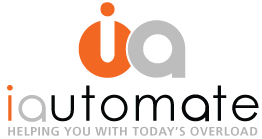

Comments